Login with LinkedIn
Connecting LinkedIn to AuthRocket allows your users to login to your app using their LinkedIn login. It’ll take just a few minutes in your browser, and takes no coding at all.
This guide assumes that logins are already working in your app.
If not, we recommend doing that first (even if you don’t intend to use password-based logins in production). This is because social logins and password logins function identically as far as your app is concerned.
1. Add LinkedIn to AuthRocket
Start by going to Realm -> Settings -> Authentication -> LinkedIn.
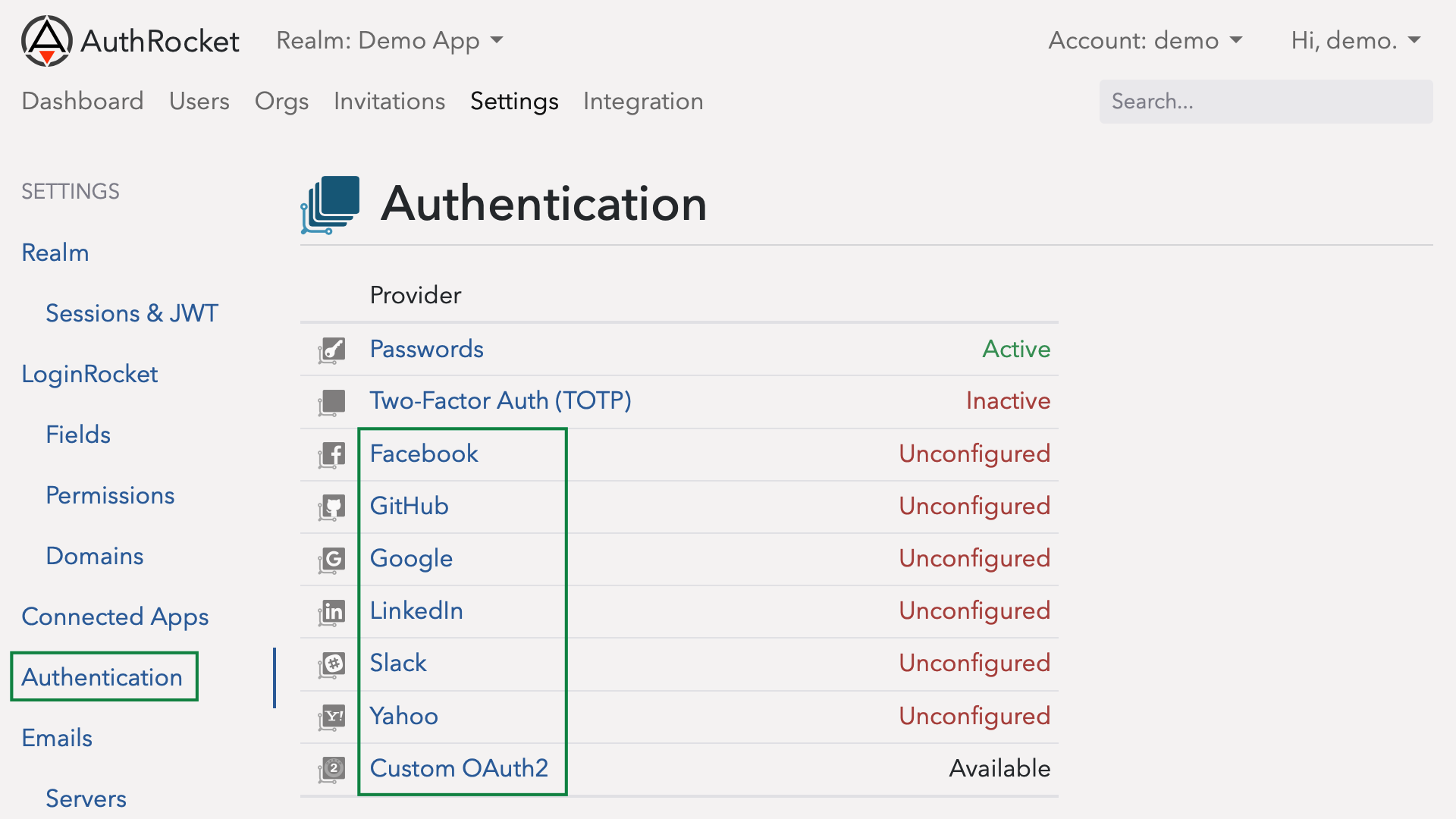
Leave this here. Next we’re going to tell LinkedIn about your app and we’ll need to add the Redirect URIs from this page into the LinkedIn App configuration. We’ll come back to this page to fill in the rest of the fields in a moment.
2. Create an App within LinkedIn
Open another browser tab to LinkedIn’s app configuration and login.
Then, click on Add New Application.
Fill in your company name; app’s name, description, URL, and category; and contact info.
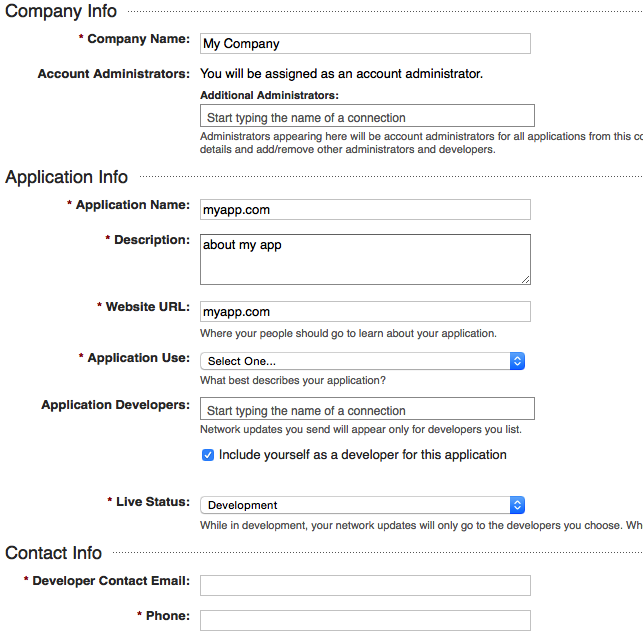
Scroll down until you find OAuth 2.0 Redirect URLs.
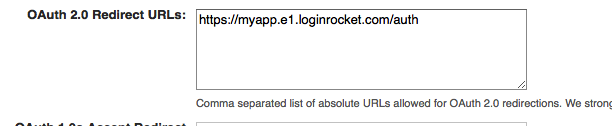
Copy and paste the Redirect URI from AuthRocket (where we ended at step 1) into the OAuth 2.0 Redirect URLs field. (If you have more than one Redirect URI in AuthRocket, copy each one into this field).
Scroll to the bottom and click Add Application.
3. Tell AuthRocket about your LinkedIn App
After adding, you should be shown an Application Details screen.
Copy and paste the API Key and the Secret Key into their matched fields back in AuthRocket (same page where we left off). Click Add.
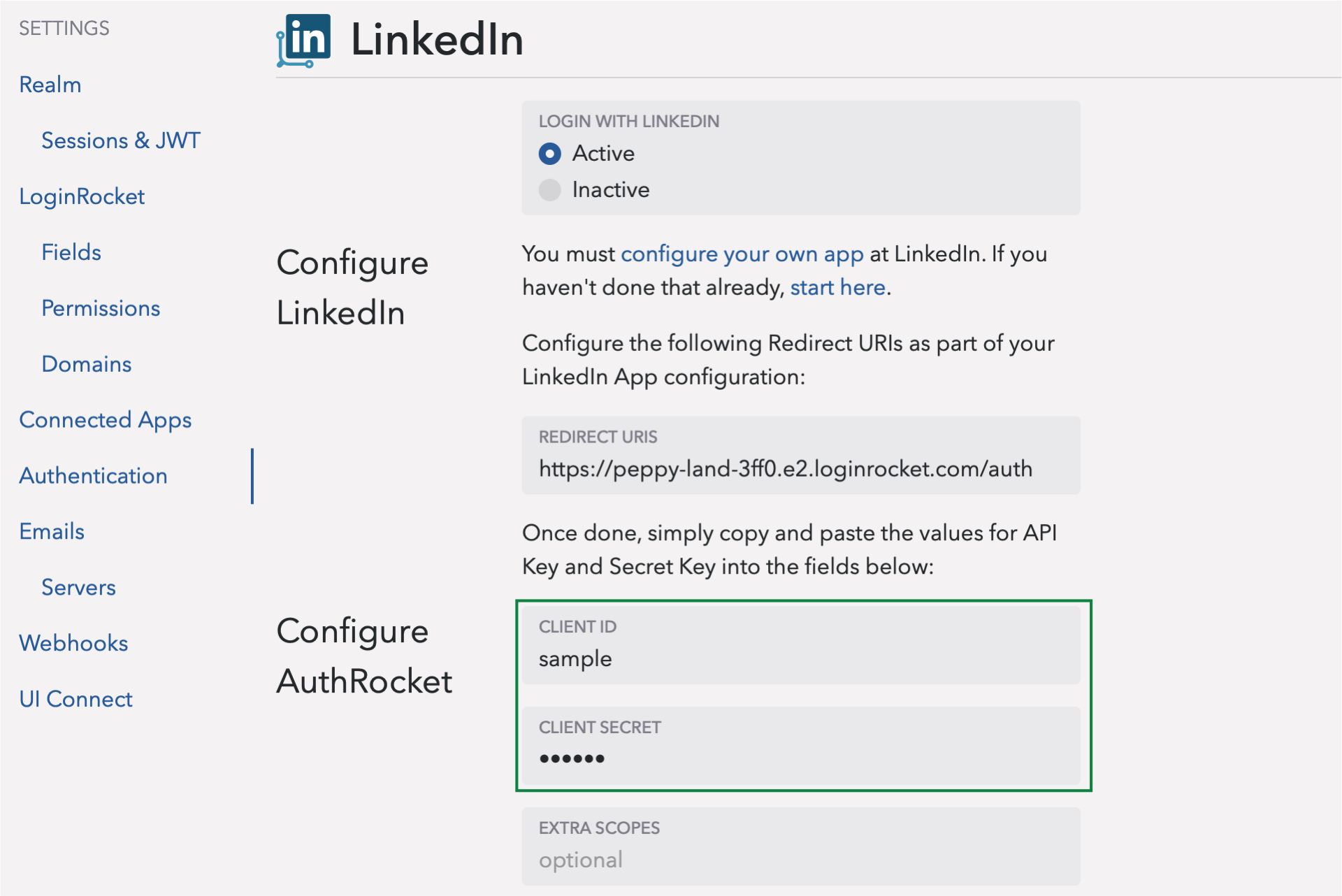
4. Test it out
That’s it. Go to your LoginRocket page and you should see Login with LinkedIn. Click it, login to LinkedIn, and allow the login. If your app already accepts logins, you should be logged in. Even if not, you should see the user under Users in AuthRocket.
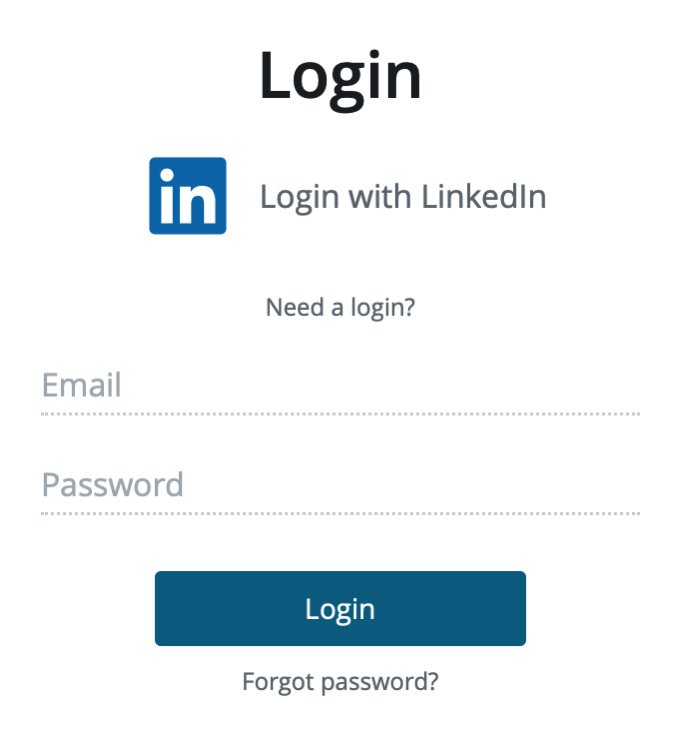
5. Final steps
To use LinkedIn logins in production, you must move your LinkedIn app to live mode. In LinkedIn, edit your app and toggle Live Status to Live.
You may also want to add a link to your app’s logo to LinkedIn so it can be displayed on the login authorization page (App Logo Secure URL, about 3/4s down the page).
Congratulations, you’re done adding LinkedIn logins to your app!