Login with Yahoo
Connecting Yahoo to AuthRocket allows your users to login to your app using their Yahoo login. It’ll take just a few minutes in your browser, and takes no coding at all.
This guide assumes that logins are already working in your app.
If not, we recommend doing that first (even if you don’t intend to use password-based logins in production). This is because social logins and password logins function identically as far as your app is concerned.
1. Add Yahoo to AuthRocket
Start by going to Realm -> Settings -> Authentication -> Yahoo.
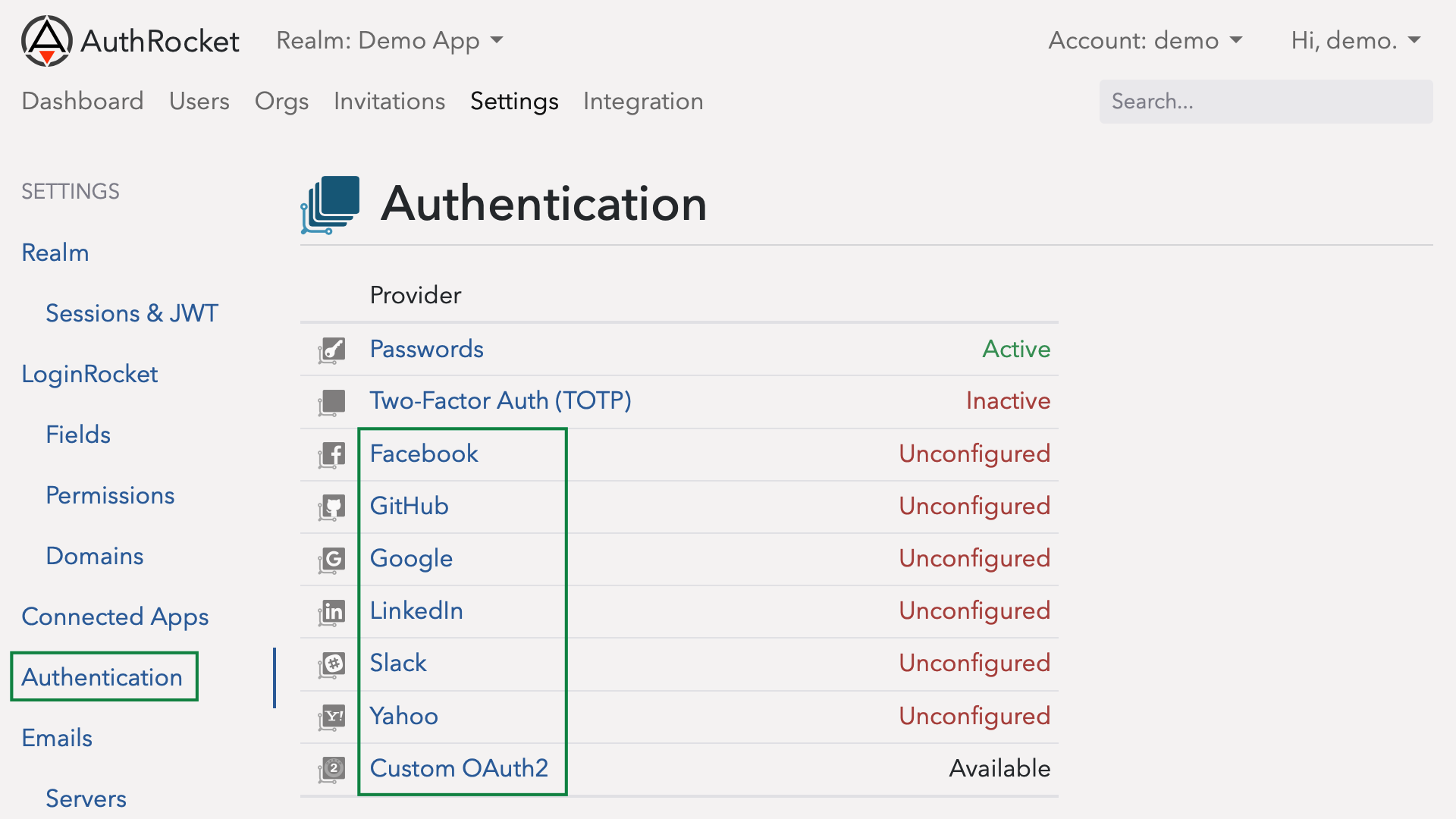
Leave this here. Next we’re going to tell Yahoo about your app and we’ll need to add the Callback Domain from this page into the Yahoo App configuration. We’ll come back to this page to fill in the rest of the fields in a moment.
2. Create an App within Yahoo
Open another browser tab to Yahoo’s app configuration and login.
Then, click on Create an App.
Fill in your app name and select Web Application for the type.
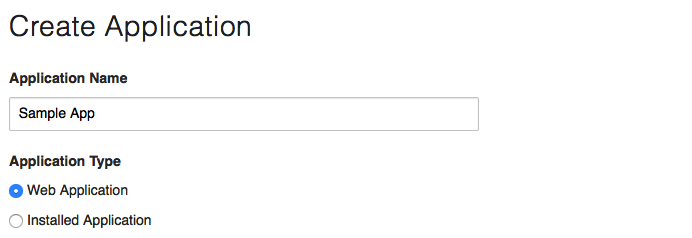
Copy and paste the Callback Domain from AuthRocket (where we ended at step 1) into the matching field.
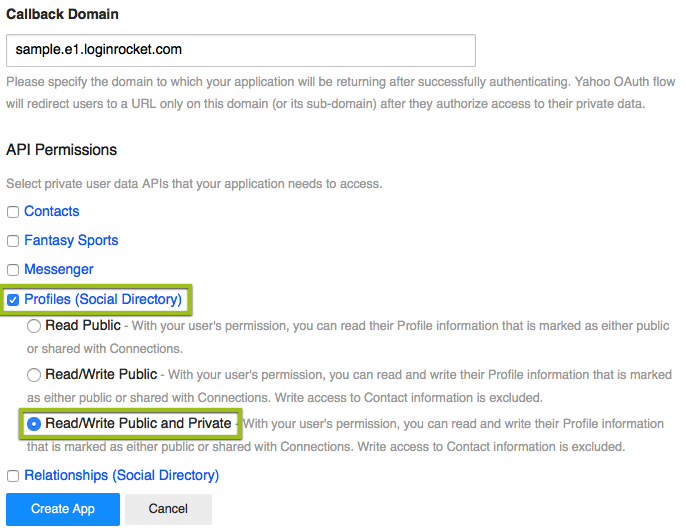
In the API Permissions section, select Profiles (Social Directory). In the options that then show, select “Read/Write Public and Private”.
Scroll to the bottom and click Create App.
3. Tell AuthRocket about your Yahoo App
After adding, you should be shown an Application Details screen.
Copy and paste the Client ID and the Client Secret into their matching fields back in AuthRocket (same page where we left off). Click Add.
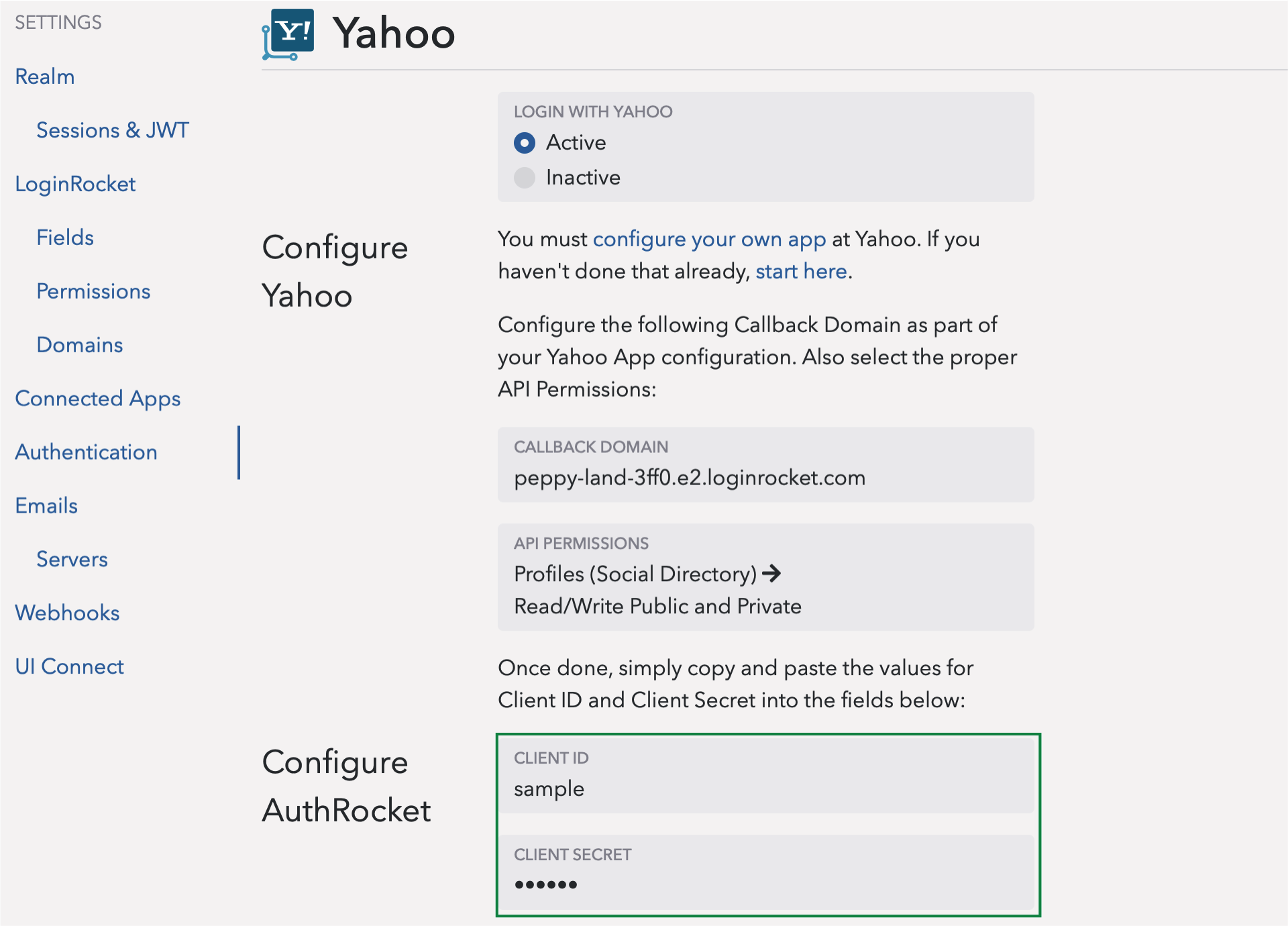
4. Test it out
That’s it. Go to your LoginRocket page and you should see Login with Yahoo. Click it, login to Yahoo, and allow the login. If your app already accepts logins, you should be logged in. Even if not, you should see the user under Users in AuthRocket.
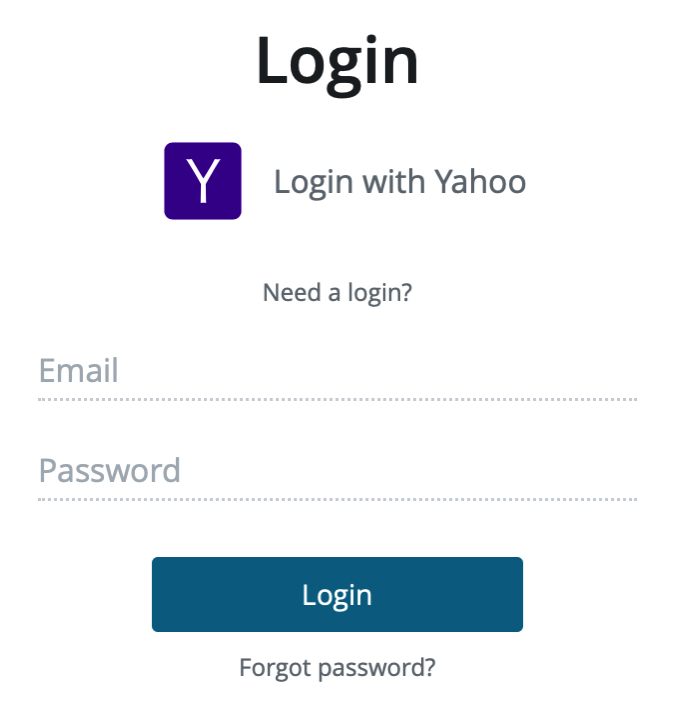
5. Final steps
That’s it.
Congratulations, you’re done adding Yahoo logins to your app!