Integration with Node.js
This guide shows you how to integrate AuthRocket with your Node.js app by using LoginRocket. If you’re using Express (or another compatible framework), you might prefer our Express integration.
You need to have already created a Realm for your app. If that’s not done yet, do that now or see Your first realm.
Install the authrocket npm
Use npm or yarn to add AuthRocket to your project:
npm install @authrocket/authrocket-node
yarn add @authrocket/authrocket-node
Get your LoginRocket credentials
In the AuthRocket management portal, go to Realm -> Integration -> Using LoginRocket, and then select Node.js - Other framework.
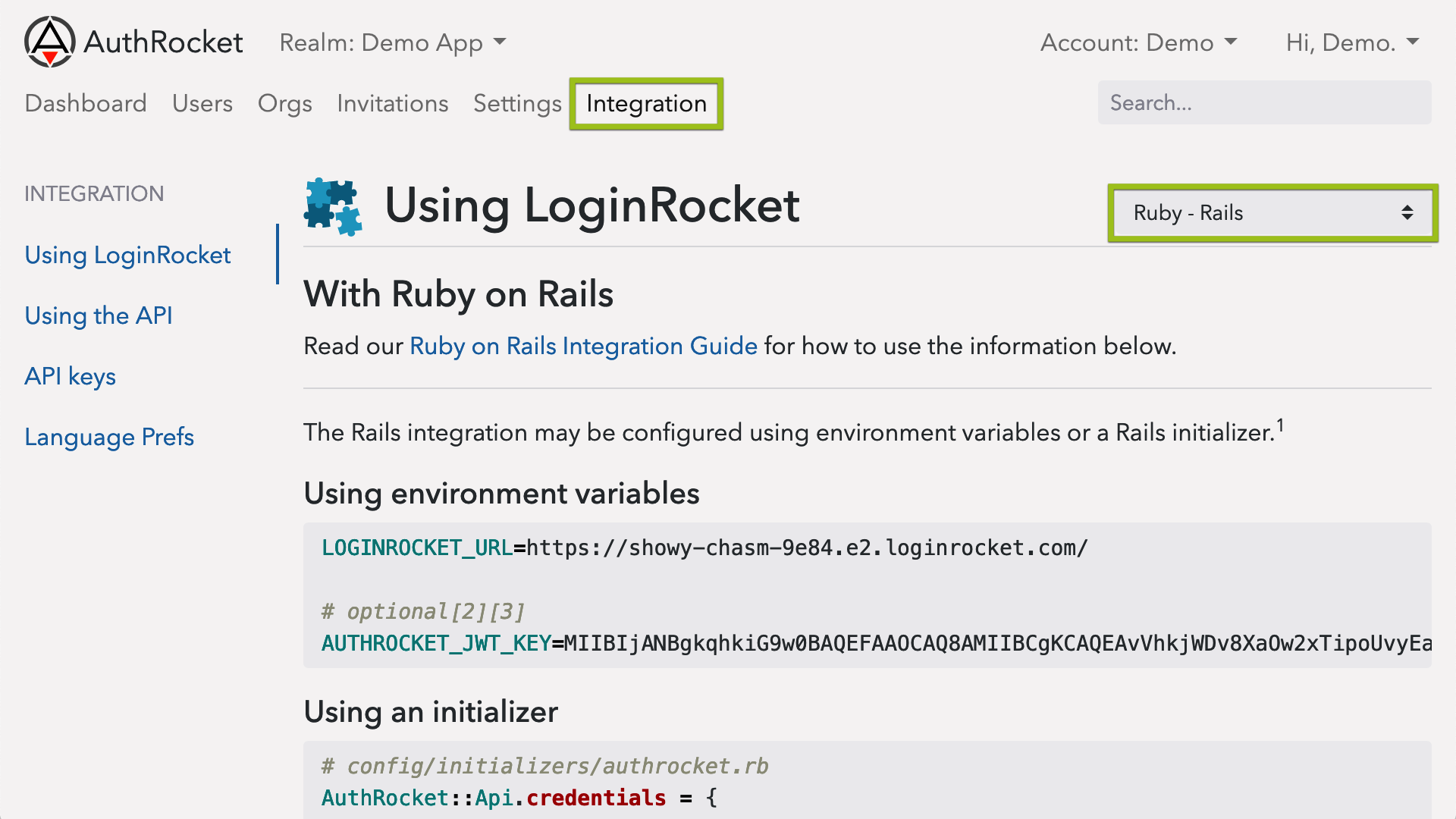
Keep this page open—you’ll need the information here in the next step.
Configuring the npm
Using environment variables
If you use environment variables to configure your app (Heroku, Foreman, Kubernetes, etc), just set the following:
LOGINROCKET_URL=https://YOUR-URL.e2.loginrocket.com/Then simply initialize the client:
const { AuthRocket } = require('@authrocket/authrocket-node')
const authrocket = new AuthRocket()Using direct configuration
Instead of environment variables, you may also configure the client directly. Since your LoginRocket URL is public anyway, it’s perfectly safe to commit this to your git repos.
Initialize the client like so:
const { AuthRocket } = require('@authrocket/authrocket-node')
const authrocket = new AuthRocket({
loginrocketUrl: 'https://SAMPLE.e2.loginrocket.com/'
})Login tokens
LoginRocket will send login tokens to your app using the parameter ?token=[the-token].
Use the Session class to decode these tokens. Tokens are automatically verified for integrity and expiration and null is returned if not valid.
Nearly all authrocket functions return Promises. They can also be used with async/await.
authrocket.sessions.fromToken('the-token')
.then(function(session){
if (session) {
// token is valid
} else {
// token is invalid, expired, or missing
// likely redirect back to LoginRocket
}
})const session = await authrocket.sessions.fromToken('the-token')
if (session) {
// token is valid
} else {
// token is invalid, expired, or missing
}The returned Session contains nested User, Membership, and Org (account) objects.
session
// => Session object
// Includes properties like expires_at
// session.expires_at
// Hint: AuthRocket's dates are in seconds, so multiply x1000 to convert to milliseconds for JS
// var expiresAt = new Date(session.expires_at * 1000)
session.user
// => User object
// Includes properties like first_name, last_name, email
session.user.memberships
// => Array of Membership objects
// Tokens issued by LoginRocket always have exactly 1 Membership
// Tokens issued by the API may have 0+ Memberships (advanced usage)
// Includes properties like permissions
session.user.memberships[0].org
// => Org object ... aka an 'account'
// Includes properties like nameWe recommend saving the token in a session or cookie and then decoding it with fromToken() on each page load, perhaps in some kind of middleware or before-action function. Alternatively, you could extract and save only the fields needed.
Default Login URL
When a user successfully performs a login or signup (or returns to your app after managing their profile or account), they are redirected back to your app.
By default, users are redirected back to the Default Login URL which can be configured at Realm -> Settings -> Connected Apps.
If users should always arrive at your app (post-login) at the same URL (eg: /login or /manage), the Default Login URL is all you need to configure.
If you want users to be able to arrive at multiple URLs, you’ll want to use LoginRocket’s redirect_uri param.
LoginRocket URLs / redirects
LoginRocket supports a number of URLs for getting back and forth to your app.
At the very least, you’ll likely want to redirect to LoginRocket upon any not-logged-in scenario. You may also want to add links for Signup, Manage Profile, etc.
See LoginRocket URLs and parameters for details.
What’s next
After getting a basic integration, you may want to enable social login, 2FA, email verification, or other features. The good news is no extra code is required—nearly everything is configured directly within AuthRocket.
If you’re stuck, let us know how we can help.